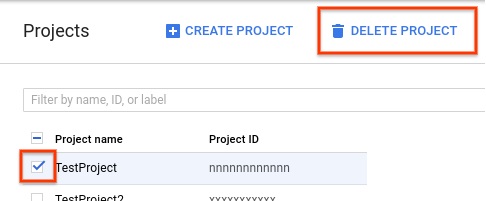hungnv@Precision-M4800:~/.ssh$ gcloud init
Welcome! This command will take you through the configuration of gcloud.
Your current configuration has been set to: [default]
You can skip diagnostics next time by using the following flag:
gcloud init --skip-diagnostics
Network diagnostic detects and fixes local network connection issues.
Checking network connection...done.
Reachability Check passed.
Network diagnostic passed (1/1 checks passed).
You must log in to continue. Would you like to log in (Y/n)? y
Your browser has been opened to visit:
https://accounts.google.com/o/oauth2/auth?response_type=code&client_id=32555940559.apps.googleusercontent.com&redirect_uri=http%3A%2F%2Flocalhost%3A8085%2F&scope=openid+https%3A%2F%2Fwww.googleapis.com%2Fauth%2Fuserinfo.email+https%3A%2F%2Fwww.googleapis.com%2Fauth%2Fcloud-platform+https%3A%2F%2Fwww.googleapis.com%2Fauth%2Fappengine.admin+https%3A%2F%2Fwww.googleapis.com%2Fauth%2Fcompute+https%3A%2F%2Fwww.googleapis.com%2Fauth%2Faccounts.reauth&state=2if9qKSA58SiB8jU1vvQGTg1zILv8z&access_type=offline&code_challenge=iGR3H7jmvLYaUppkwr9pWJz7b7PEQvFZVOu7YUW6jpY&code_challenge_method=S256
You are logged in as: [vanhung2210@gmail.com].
Pick cloud project to use:
[1] studying-22101989
[2] Create a new project
Please enter numeric choice or text value (must exactly match list item): 1
Your current project has been set to: [studying-22101989].
Do you want to configure a default Compute Region and Zone? (Y/n)? y
Which Google Compute Engine zone would you like to use as project default?
If you do not specify a zone via a command line flag while working with Compute Engine resources, the default is assumed.
[1] us-east1-b
[2] us-east1-c
[3] us-east1-d
[4] us-east4-c
[5] us-east4-b
[6] us-east4-a
[7] us-central1-c
[8] us-central1-a
[9] us-central1-f
[10] us-central1-b
[11] us-west1-b
[12] us-west1-c
[13] us-west1-a
[14] europe-west4-a
[15] europe-west4-b
[16] europe-west4-c
[17] europe-west1-b
[18] europe-west1-d
[19] europe-west1-c
[20] europe-west3-c
[21] europe-west3-a
[22] europe-west3-b
[23] europe-west2-c
[24] europe-west2-b
[25] europe-west2-a
[26] asia-east1-b
[27] asia-east1-a
[28] asia-east1-c
[29] asia-southeast1-b
[30] asia-southeast1-a
[31] asia-southeast1-c
[32] asia-northeast1-b
[33] asia-northeast1-c
[34] asia-northeast1-a
[35] asia-south1-c
[36] asia-south1-b
[37] asia-south1-a
[38] australia-southeast1-b
[39] australia-southeast1-c
[40] australia-southeast1-a
[41] southamerica-east1-b
[42] southamerica-east1-c
[43] southamerica-east1-a
[44] asia-east2-a
[45] asia-east2-b
[46] asia-east2-c
[47] asia-northeast2-a
[48] asia-northeast2-b
[49] asia-northeast2-c
[50] asia-northeast3-a
Did not print [36] options.
Too many options [86]. Enter "list" at prompt to print choices fully.
Please enter numeric choice or text value (must exactly match list item): 29
Your project default Compute Engine zone has been set to [asia-southeast1-b].
You can change it by running [gcloud config set compute/zone NAME].
Your project default Compute Engine region has been set to [asia-southeast1].
You can change it by running [gcloud config set compute/region NAME].
Created a default .boto configuration file at [/home/hungnv/.boto]. See this file and
[https://cloud.google.com/storage/docs/gsutil/commands/config] for more
information about configuring Google Cloud Storage.
Your Google Cloud SDK is configured and ready to use!
* Commands that require authentication will use vanhung2210@gmail.com by default
* Commands will reference project `studying-22101989` by default
* Compute Engine commands will use region `asia-southeast1` by default
* Compute Engine commands will use zone `asia-southeast1-b` by default
Run `gcloud help config` to learn how to change individual settings
This gcloud configuration is called [default]. You can create additional configurations if you work with multiple accounts and/or projects.
Run `gcloud topic configurations` to learn more.
Some things to try next:
* Run `gcloud --help` to see the Cloud Platform services you can interact with. And run `gcloud help COMMAND` to get help on any gcloud command.
* Run `gcloud topic --help` to learn about advanced features of the SDK like arg files and output formatting
 and
select Preview on port 8080 instead.
and
select Preview on port 8080 instead.