This page explains how to create and manage Cloud Platform projects using the Google Cloud Resource Manager API and the Google Cloud Platform Console.
Before you begin
Read the Cloud Platform Project Overview.Creating a project
You can create a new project using the Cloud Platform Console or theprojects.create()
method.-
Go to the Cloud Platform Console
Manage resources page.
GO TO THE MANAGE RESOURCES PAGE - On the drop-down at the top of the page, select the organization in which you want to create a project.
- Click Create Project
- In the New Project window that appears, enter a project name and select a billing account as applicable.
- If you want to add the project to a folder, enter the folder name in the Location box.
- When you're finished entering new project details, click Create.
Managing project quotas
The number of projects left in your quota can be viewed when creating a new project, as in the Creating a Project steps above. When creating the project, this notification will be displayed with your number of remaining projects:
Identifying projects
To interact with Cloud Platform resources, you must provide the identifying project information for every request. A project can be identified in the following ways:- Project ID: the customized name you chose when you created the project, or when you activated an API that required you to create a project ID. Note that you can't reuse the project ID of a deleted project.
- Project number: a number that's automatically generated by the server and assigned to your project.
- Go to Google Cloud Platform Console.
- Select your project.
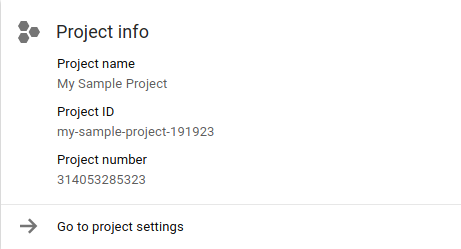
The project number and project ID are unique across Google Cloud Platform. If another user owns a project ID for their project, you won't be able to use the same project ID.
When you choose your project ID (or any resource names), don't include any sensitive information in your names.
Getting an existing project
You can get an existing project using the Cloud Platform Console or theprojects.get()
method.- Go to the Google Cloud Platform Console.
- Click the projects drop-down on the top bar. (The drop-down label will be be name of your project you're currently viewing).
- Select the project you wish to view.
Listing projects
You can list all projects you own using the Cloud Platform Console or theprojects.list()
method.- Go to the Google Cloud Platform Console.
- All your projects are listed in the projects drop-down on the top bar. Use the Search projects and folders textbox to filter projects.
- To list all your projects, click Manage Resources. Use the Filter by name, ID, or label textbox to filter your projects.
Updating projects
You can update projects using the Cloud Platform Console or theprojects.update()
method.
Currently the only fields that can be updated are the project name and labels.
For more information see the
project API reference page.- Open the Settings page in the Google Cloud Platform Console. Open the Settings page
- Click Select a project.
- To change the project name, edit Project name, then click Save.
- To change labels, click Labels on the left nav. Learn more about Using Labels.
Shutting down (deleting) projects
You can shut down projects using the Cloud Platform Console or theprojects.delete()
method.Shutting down a project does not delete the project immediately; it only requests deletion of the project. The project is marked for deletion ("soft deleted"), and you will lose access to it immediately, but the project can be recovered for a 30 day period. Until actual deletion of the project, the project will count towards your quota usage.
The project owner will receive an email notification that the project has been marked for deletion. During the 30 day period, the owner can recover the project by following the steps to restore a project. After the 30 day period, the project and all the resources under it are wiped out and cannot be recovered.
To shut down a project:
- The project must not have a billing account associated with it.
- The project must have a lifecycle state of
ACTIVE.
- Open the Settings page (found under IAM & admin) in the Google Cloud Platform Console.
Open the Settings page - Click Select a project.
- Select a project you wish to delete, and click Open.
- Click Shut down.
- Enter the Project ID, then click Shut down.
No comments:
Post a Comment